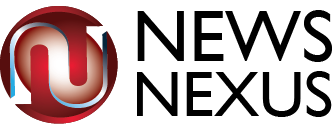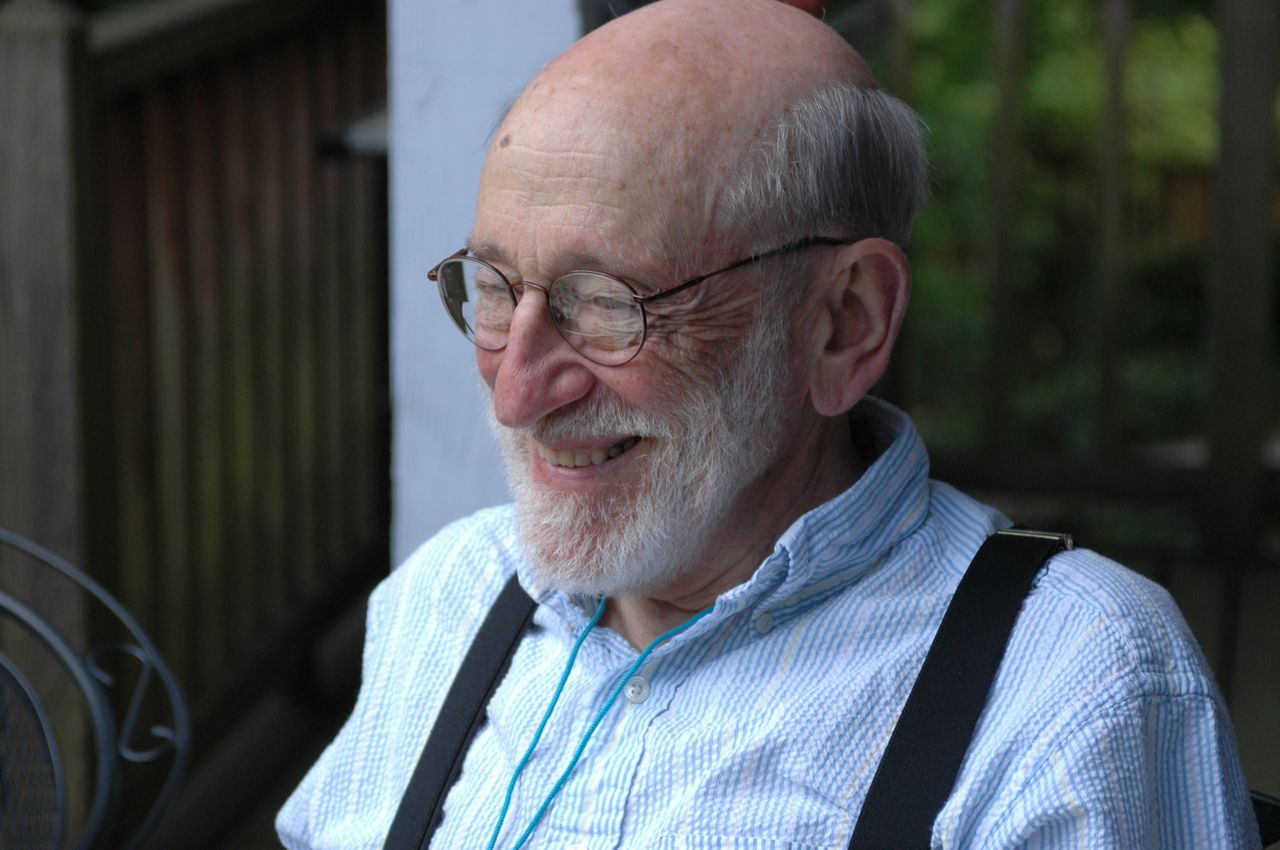Google recently launched -and with little noise- in Spain Action Blocks, an application that allows automating actions on Android devices. It is a practical function to some extent for the average user and that could turn any old phone that spends its days in a drawer into a good option for the elderly or anyone who has difficulty understanding mobile. We explain how to do it
Actually, Action Blocks takes advantage of Google’s voice assistant, which is the one in charge of executing the tasks. Broadly speaking, what this app does is create shortcuts to these functions that are placed on the home screen and are activated just by pressing them, without having to say ‘Ok, Google’ or give the desired order.
Although this allows you to create tools to know the weather, traffic or play Spotify lists – here is a list of everything you can do – in this case we will look for simpler actions, such as calling specific people. These can be set on the home screen with their function explained or with the photo of the recipient of the call.
Action Blocks allows you to configure actions such as calling a contact and fixing them with a photo of that person on the home screen
When you open Action Blocks, all the blocks that have been created will appear and, at the bottom, the button to perform new actions. Pressing it offers several of the most common (start a video call, set an alarm or send a text message, for example) and can also be done from scratch. The first one is Call by phone.
Once one of them is chosen, a new menu will be displayed in which you choose what exactly the Action Block should do. In the first box, the function can be entered in text (‘Call Mom’, for example). It is also possible to activate or deactivate the vibration and the possibility that the phone plays aloud what it is going to do (in the example above, it would say ‘calling mom’).
When you click ‘Next’, the application tests the action to make sure it does what it has to do. This step can be skipped, although it should not be done. Of course, if it is a call, it is not necessary to wait until the phone gives a signal.
When the action setup is complete, choose the look of the Action Block with an image, which can come from the phone’s library, a series of default symbols, or the camera itself. It is also possible to choose that only one text appears. Finally, you must choose a name for the action (it is recommended that it be the function itself).
At the end of this process, all that remains is to place the ‘button’ on the home screen: when you click on any of the blocks, a submenu appears that allows you to edit, delete, test or place them. You can either hold down to do it manually or allow it to be added automatically.
Whichever option is chosen afterwards, the grid can be edited and moved by holding down your finger on it (a box will appear with points from which to ‘drag’ the edges to increase or decrease its size). Scrolling to the top of the screen will remove it from startup, but does not delete the created action.
The requirements to install Action Blocks are to have a phone or tablet with Android version 5.0 (or higher) -in principle, any device launched over the last five years should have it-, have an Internet connection, have configured the Google assistant (you can see how to do it here) and have version 10.73 or higher of the Google application installed. To check this you have to open the app, press the ‘More’ option at the bottom right of the screen and enter Settings and once inside Information, where it appears in the ‘Version’ section.