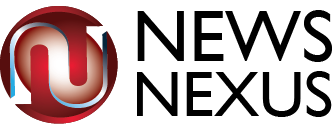No products in the cart.

Did you try to access a website using Google Chrome and came across the message “Your connection is not private”? Do not panic. This error is quite common and does not necessarily mean that your data has been stolen.
What does the message “Your connection is not private” mean?
In general, the browser displays such an alert to indicate that you attempted to enter a website with an invalid security certificate because it is out of date or does not match that domain. When opening any page, the browser checks the security of the connection, checking the server if it uses the HTTPS protocol and has a Secure Sockets Layer (SSL) certificate installed.
If the page does not meet the privacy requirements, the alert is displayed, accompanied by a message suggesting the possibility that attackers are trying to steal your information (passwords, card numbers, etc.).
Thereafter, the Internet user has two options: try to resolve the security error, which is more recommended, or ignore the notification and access, if you have confidence in the site, even knowing the risks to which you may be exposed.
Other possibilities
The error is usually related to the invalid security certificate, but this is not the only possible cause. Blocking the page may be due to a failure in the Wi-Fi connection, for example. Also among the possibilities are a conflict caused by antivirus, which marks a trusted website as not safe, and the use of extensions in the browser, which can cause some incompatibility.
It is worth remembering that this error can happen in Microsoft Edge, Firefox and other browsers, bringing a different alert message, but related to the same subject.
How to fix the error?
Now that you know what the possible causes are, how about figuring out how to resolve the “Your connection is not private” error? Below, we list six tips.
- Check the computer’s date and time
Chrome can check the PC’s date and time during SSL certificate validation. If the system date is in advance, there is a possibility that it will coincide with a period in which the certificate has already expired.
Right-click on the clock in the lower right corner of the Windows toolbar; select “Set date / time” and activate the option “Set time automatically”. Now, reload the page and see if access has been granted.
- Review your extensions
Try to access the site using an incognito browser window. If you are able to open it normally, the problem may be in one of the extensions, being necessary to disable them to find out if they interfere with the connection.
Click on the three dots icon in the upper right corner of the screen, choose “More tools” and then “Extensions”. Disable plug-ins, restart Chrome and visit the site.
- Do not use public Wi-Fi
In public Wi-Fi networks, such as bars, airports and shopping malls, your data is unprotected. If you are on one of these connections, the browser will alert you to the risks of information theft when accessing certain services. Connect to a secure network and see if the problem is resolved.
If you need to use an open network, log in to the connection’s homepage and try to access only sites with HTTPS.
- Disable the antivirus for a few moments
Some antiviruses include functions such as HTTPS verification and HTTPS protection, which hinder the verification of the website’s certificate. Find out if this is the cause of the problem by temporarily disabling the program.
If you were able to access normally, consider disabling these features in the software or switching antivirus.
- Clear your browser’s cache and cookies
Another easy way to try to resolve the error “Your connection is not private” is to clean your browsing data and cookies, which accumulate over time and can lead to slowness and crashes like this.
Open the browser menu, choose “More tools” and select “Clear browsing data”. Set the time interval, check the options “History”, “Cookies” and “Images” and click “Clear data”. At the end, try to open the site.
- Update the operating system
An outdated operating system can result in several incompatibilities, including the error when trying to access a website. Make sure your computer has the latest version of the software and update if necessary.
None of these tips eliminated the error? So the best thing to do is to contact the owner of the website.
What’s your reaction?
Love0
Sad0
Happy0
Sleepy0
Angry0
Dead0
Wink0